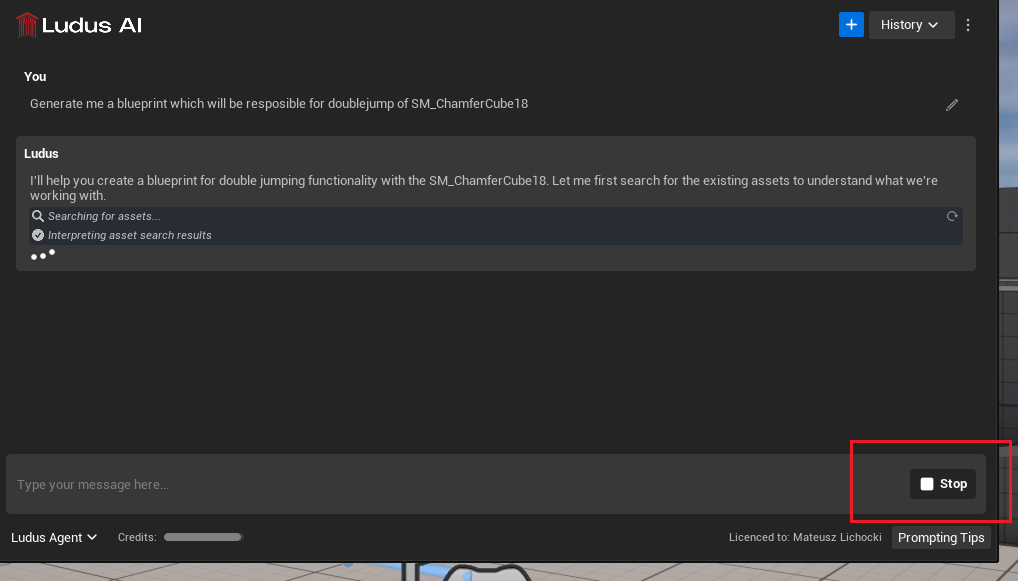UI FAQ
Editing Prompts
An Edit icon appears next to your messages. You can click it to modify a previous prompt, and Ludus will regenerate all subsequent responses based on your changes. This is perfect for correcting mistakes or refining your requests without starting over.

Reruning Tools
If the tool encounters an obstacle or you don't like the way it works, you can run it again.
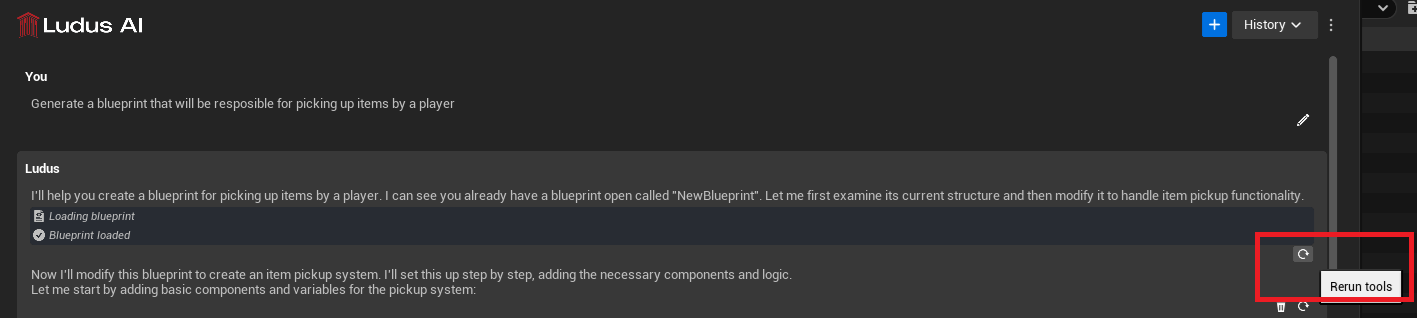
Regenerating Responses
If a response from Ludus isn't quite right, use the Refresh icon to ask it to try again from that point.
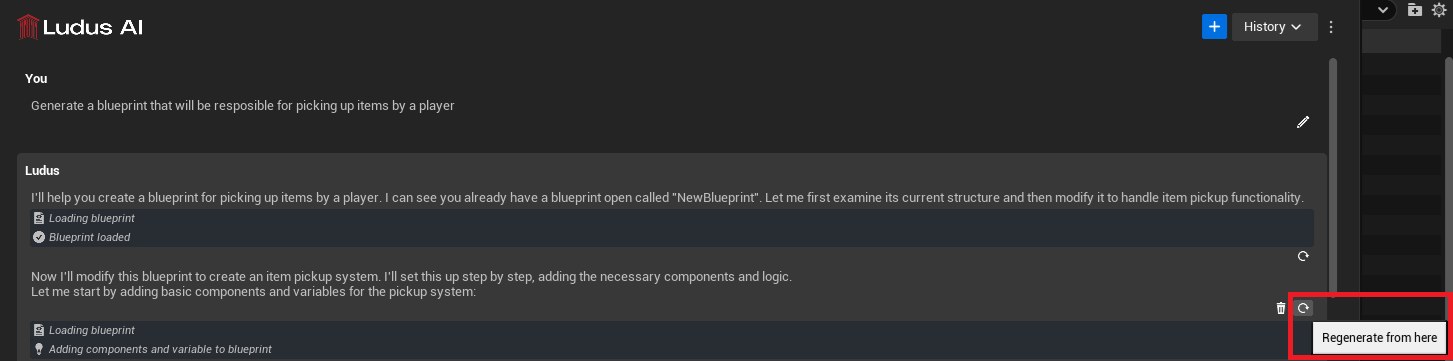
Pruning Conversation history
Easily remove a message and everything that follows it with the Trash icon, allowing you to quickly get back to an earlier point in the conversation.
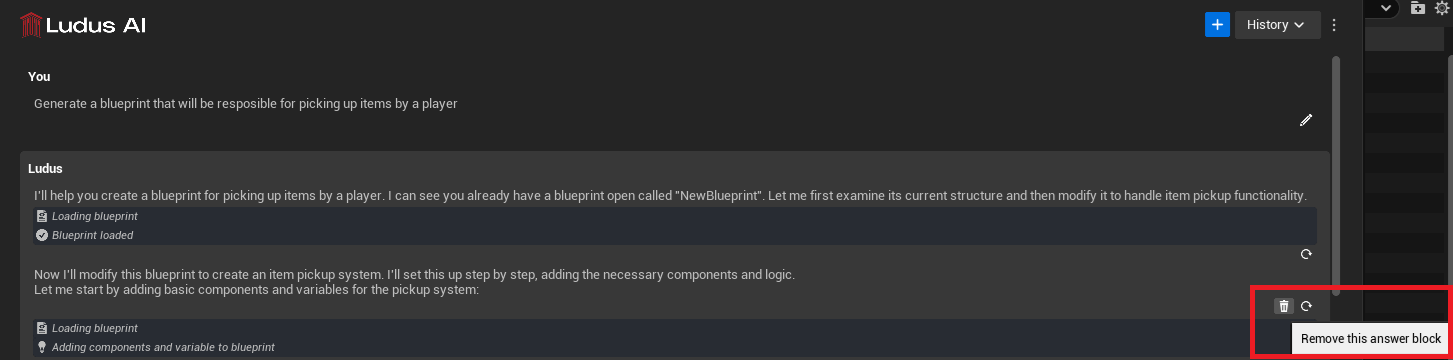
Stop button
A Stop button is available in the input area while Ludus is generating a response. You can cancel the process at any time, giving you immediate control over the AI's actions. When stopping a message, only the part of the message that Ludus was writing at the moment of your stop is marked as invalid - allowing you to regenerate or skip it entirely.