💽 Blueprint generation
We are proud to introduce one of the most advanced features of Ludus AI - Blueprint Generation
Made available as part of our Open Beta, this powerful tool allows you to create, extend, and repair Unreal Engine's visual scripts using natural language commands. Due to the immense system resources and complex internal operations required, this feature is available exclusively for users on the Pro plan while the plugin is set on Agent mode.
Key Applications
The Blueprint Generation tool is designed for three core use cases:
- Creating Blueprints from Scratch: Describe the logic you need, and Ludus AI will generate a new, fully functional Blueprint for you.
- Extending Existing Blueprints: Target an existing Blueprint and describe the new functionality you want to add.
- Fixing Blueprints: If a Blueprint isn't working correctly, describe the error or unintended behavior, and our agent will attempt to apply a fix.
How to Activate the Feature (Ludus AI Plugin Version 0.7.0+)
To enable Blueprint Generation during the Open Beta, please follow the steps below.
Prerequisites:
- An active Pro plan subscription.
- Ludus AI plugin version 0.7.0 or newer installed.
Activation Steps:
- Open your project in Unreal Engine.
- Navigate to Editor Preferences.
- In the new window, find and select the Plugins section in the left-hand panel, then click on Ludus AI.
- In the Ludus AI settings, click plus next to Enabled Beta Features.
- In the text field that appears, enter the following activation code exactly as shown:
blueprint_agent - Click on the Validate Beta Features button.
- After correctly entering the code, a confirmation message will appear below the text field, indicating that the feature has been successfully activated.
- Ensure that Blueprint generation is available by setting the plugin to Agent mode.
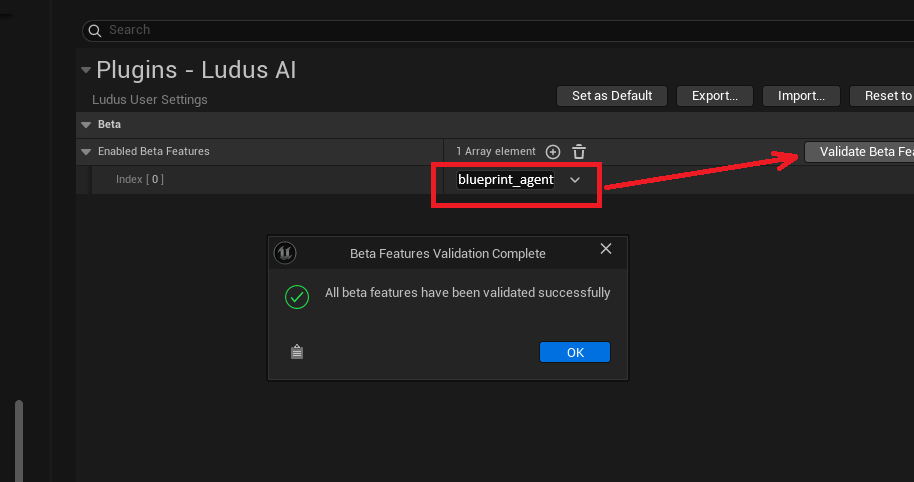
Credit Consumption and Best Practices During the Beta Phase
Credit consumption for this feature can fluctuate widely, which is characteristic of a beta phase. To manage costs and achieve the best results, it is crucial to follow these best practices:
- Break Down Complex Tasks: Start a new chat whenever possible and assign tasks one by one. Avoid asking the AI to create entire complex mechanics at once. This will minimize the margin for error and allow you to follow the AI's thought process.
- Monitor and Intervene: Actively watch the generation process. If you see that the path chosen by the assistant does not align with your expectations, it is recommended to react and interrupt the generation to provide corrective feedback. Your interventions provide valuable feedback during this development stage.
Supported Blueprint Types
In the current Open Beta phase, the tool is fully tested and compatible with the following Blueprint types:
- Actor
- Pawn
- Game Mode
- Widget (UMG)
- Level Blueprint
- Editor Utility Blueprint
- Function Library Blueprint
Roadmap and Future Updates
We are already working on expanding this feature. In the near future, we plan to add support for more Blueprint types, including:
- Material
- Niagara
- Behaviour Tree
- Control Rig
- MetaSound
Our goal is to fully integrate Blueprint Generation into the main plugin interface. Once the Open Beta phase concludes, activation via the special code will no longer be necessary.
Generating Blueprints from C++ and Back
Ludus can convert C++ code to Blueprints and vice versa. To generate a Blueprint from code, simply copy the C++ code into the chat window and request the conversion. Similarly, with a Blueprint open, ask Ludus to generate the corresponding C++ code.
Blueprints Editing Modes
Selecting the appropriate mode and understanding how to use it effectively will have a major impact on your credit consumption. The table below outlines the approximate cost of using each mode.
These modes are automatically activated by Ludus based on the task and your prompt, and are especially useful for large, complex blueprints or simple commands.
If you want more power over editing your blueprints, you can explicitly ask Ludus to use any of these modes. Here is the list and estimated costs:
| Mode | Purpose | Cost |
|---|---|---|
| Fast Mode | Quick, cost-efficient and great for simple tasks. | <300 |
| Default Mode | A balance between cost, speed, and intelligence. | 800-1500 |
| Large Context Mode | Great for those blueprints that host a big part of your game's logic. | 1200-2000 |
| Heavy Mode | Tailored for complex tasks, debugging, and optimization. It can take a long time to think between actions. | 2000+ |
Blueprint reading/loading modes
We have introduced various modes for the agent to read your blueprints in. Similar to blueprint editing modes, Ludus will automatically select a loading mode, with you having the option to direct it toward a specific mode by just asking for it. All of the modes must be still used, while the plugin is set on Agent mode.
Blueprint reading/loading modes are as follows:
- Overview gives the AI a general understanding of the structure and size of the blueprint.
- Compact has only the logic of the main blueprint graph, with variables and properties used - no functions or macros.
- Default has all the graphs, functions, macros, and blueprint properties used in them.
- Full allows Ludus to read the entire blueprint, with all variables, properties, and all the logic. This mode can get very costly for edits, especially with complex blueprint structures. Use it only when Ludus has problems understanding the logic of your systems.
- Properties: This allows Ludus to read and browse through all the properties of your blueprint and its components.
Blueprint Tools
- Load Blueprint: Loads a specific Blueprint file into the agent's memory, enabling further work on its structure, logic, and properties.
- Compile: Compiles the loaded Blueprint, which is essential for the changes made by the agent to be saved and become active in the project. This tool is responsible for verifying the validity of the Blueprint's logic.
- Search Type: Used to search for object types that can be used in Blueprints, such as classes, structs, and variables. This helps the agent find the appropriate types for creating new nodes or variables.
- Search Node: Allows for searching available nodes within a Blueprint. This way, the agent can find specific functions, events, or operations it wants to modify or connect.
- Node Spawn: Creates a new node in the edited Blueprint. The agent can decide what type of node to create and what its default properties are in order to build or expand the Blueprint's logic.
- Node Link: Connects two existing nodes in a Blueprint. This is a fundamental tool for creating data and logic flow.
- Node Remove: Removes a selected node from the Blueprint, which is useful for organizing, simplifying, or correcting logic.
- Object Edit: Allows for editing the properties of objects within the Blueprint. This applies, for example, to values on nodes, variables, and the properties of the entire Blueprint class. It is a tool that provides precise control over data inside the Blueprint.